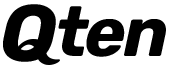The iPhone, with its sleek design and powerful capabilities, offers a myriad of features that enhance everyday life. While many users are familiar with the basic functionalities, several hidden gems can significantly improve your iPhone experience. Here are the top five useful iPhone features you should start using today.
1. Widgets and Custom Home Screens
iOS allows users to personalize their home screens with widgets, offering quick access to information and frequently used apps. Widgets come in various sizes and can display real-time data such as weather, calendar events, battery levels, and more. This customization not only makes your home screen aesthetically pleasing but also highly functional.
How to Add Widgets:
- Long-press on the home screen until the apps start to jiggle.
- Tap the '+' icon in the top left corner.
- Choose a widget from the list, select a size, and add it to your home screen.
2. Back Tap
Back Tap is an accessibility iPhone features that enables you to perform actions by double or triple-tapping the back of your iPhone. You can set it up to take a screenshot, lock your phone, toggle the flashlight, or launch specific apps, making it a convenient shortcut for various tasks.
Also Read: Tech Write for us
How to Set Up Back Tap:
- Go to Settings > Accessibility > Touch.
- Scroll down to "Back Tap."
- Choose either "Double Tap" or "Triple Tap" and select an action from the list.
3. Screen Time
Screen Time provides insights into how you use your iPhone, helping you manage your time better. It tracks app usage, shows you how many times you pick up your phone, and lets you set limits for app categories. This feature is especially useful for reducing digital distractions and promoting a healthy balance between screen time and other activities.
How to Use Screen Time:
- Go to Settings > Screen Time.
- Tap "Turn On Screen Time" and follow the prompts.
- View your usage stats, set app limits, and schedule downtime.
4. Safari Extensions
With iOS 15 and later, Safari supports extensions, allowing you to customize your browsing experience with additional functionality. Extensions can enhance productivity, block ads, manage passwords, and more. This feature brings desktop-level browsing enhancements to your mobile device.
How to Add Safari Extensions:
- Open the Settings app and go to Safari > Extensions.
- Tap "More Extensions" to browse and download extensions from the App Store.
- Enable the extensions you want to use.
5. Siri Shortcuts
Siri Shortcuts automate everyday tasks by using voice commands or tapping a shortcut button. You can create custom shortcuts or use pre-built ones available in the Shortcuts app. This feature streamlines actions such as sending messages, setting reminders, controlling smart home devices, and much more.
How to Create Siri Shortcuts:
- Open the Shortcuts app.
- Tap the '+' icon to create a new shortcut.
- Add actions from the list and customize your shortcut.
- Save the shortcut and add it to Siri by assigning a voice command.